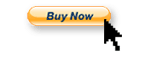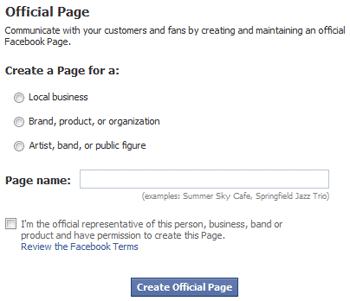What city do they come from?
How long do they spend on each page?
Which page is your most popular?
Are people coming to your website through search engines like Google or Yahoo?
These are all important questions that you need to know about your website. And they're all available to you...with the right software.
By "right software" you'll be glad to know we mean "free software". Google Analytics (GA) is a free tracking software that you install into your website so that you can keep track of website statistics. In this article we'll explain how to setup Google Analytics, and how to use it effectively.
How to Install Google Analytics
The first thing you'll need to do is get a Google account if you don't already have one. Go to http://www.google.com/analytics/sign_up.html to set up your account. Make sure you use a valid email address when you sign up because you will have to verify your account. Google will send you an email, and you simply click the link to verify.
Once you've verified your account, go to http://www.google.com/analytics/. Click on "Access Analytics" then click the "Sign Up" button. That should lead you to a screen that looks like the one below:
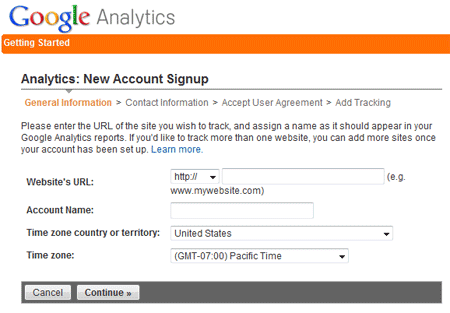
Simply type in your web address, give your account a name (whatever you want, so you can recognize it) and click "continue".
On the next 2 screens, type your first and last name, and agree to Google's terms, and your account is created.
The next screen gives you a block of code that you have to copy and paste into the HTML of your website. In the most recent version of Google's code, this goes immediately before the closing head tag. Once you have the code on every page of your website, click "Save and Finish". After a couple days you should be able to start tracking visitors.
How to Use Google Analytics
One practical use is that you can track your marketing at a glance. Below is a graph from Google Analytics that shows web traffic to our website:
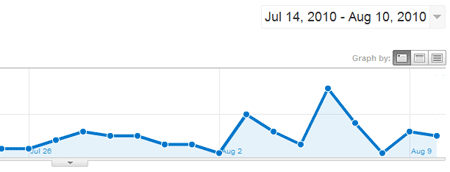
You'll notice right away that we got a little bit more traffic about midway on the timeline, and then shortly after that we had a large spike in traffic. It turns out that the large spike is when we had our last workshop, and the days before it is when we had email blasts advertising it.
You can track how many visitors came to your site because of different actions that you take. Whether it's Facebook ads, an email newsletter, an event, etc...you'll be able to instantly know how successful your marketing efforts are.
What Pages Are Being Visited?
One of the most basic things you can see with a statistics program for your website is what pages are being visited. The graph below is an example:
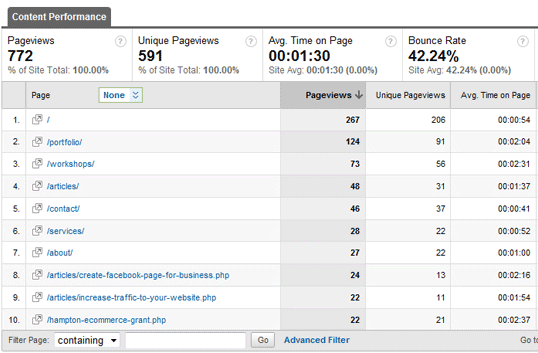
This is an extremely valuable tool, not just because you can see what pages your visitors are looking at, but how much time they spend looking at them. Reports like the ones above can help give you clues about how your website is working, or not working for you.
Let's give a real life example. One of the pages on your website is titled "Information", and you notice that it isn't being visited very much. This usually means that the link leading to it isn't generating interest ("Information" is a little vague and boring), or that people are having a hard time finding it. You can try renaming it from "Information" to something more specific like "Get Directions", or try making it stand out more so people notice it and will click it.
Custom Reports
We definitely recommend creating custom reports with Analytics. With the drag-and-drop functionality it only takes a couple minutes to set it up, and it really provides you with some very nice data about your website.
One custom report that we use shows how many unique visitors come to our website, then how many pages those unique visitors visit, then how many of those visitors are new as opposed to returning visitors. Then we show how many pages are visited followed by the average time they spend on the website as a whole.
You can get more in-depth than that if you want. As part of that same report we know what city our visitors came from, how they found our website, and what search phrase they used to find us (if they used a search engine like Google or Yahoo).
Setting "Goals"
A good way to track the success of your website is to set "Goals" through Google Analytics. You can easily set them up, and it's easy to keep track. Some ideas of what to track are:
- Newsletter subscriptions
- Social media interactions (if you have a Facebook button, see how many people are clicking it)
- Sales
- Downloading a brochure or catalog
- Time spent on a particular page